Why use data recovery software?
In
times of unforeseen events such as virus attacks, system crashes, software
glitches, human mistakes, or natural disasters, a trustworthy backup tool
becomes indispensable. It ensures that your files are safe and retrieved
quickly when needed.
But
the reality is that only a small fraction of users adhere to regular backup
practices. When data loss strikes a storage device due to logical issues such
as accidental deletion, media errors, file system damage, or logical bad
sectors, data recovery software comes into play. It enables users to retrieve
lost data to their storage devices effectively.
How do I choose a data recovery software?
“Data
recovery software is wonderful, but how do I choose reliable free software for
data recovery?” For users who aren’t tech-savvy can consider the following five
criteria to pick a trustworthy file recovery tool.
Reputation:
Look for data recovery tools
with a solid reputation in the industry, backed by positive reviews and
recommendations from users and experts alike.
Reliability:
Opt for powerful third-party tools that have a track
record of reliability and effectiveness in recovering lost data from various
storage media and file systems.
Price:
Some tools offer free and paid versions to meet
different needs. In summary, most users are more inclined to free file recovery
software.
User-friendliness:
Friendly data recovery software needs to offer a
simple GUI, filtering, and preview features, and easy operating steps.
Compatibility:
Ensure that the data recovery tool can work with your
varied operating systems and storage devices, including HDDs, SSDs, USBs,
memory cards, etc.
Recover permanently deleted files in Windows 10/11 via data recovery software
Based
on the criteria above, consider trying MyRecover for your Windows recovery
needs. It’s designed to meet the requirements outlined above.
Please
remember to improve your chances of successful data recovery and avoid adding
new data to your Windows OS or other local hard drives. Then initiate the data
recovery process promptly with MyRecover.
Key features of MyRecover:
Recover
deleted/lost files from local drives such as internal/external HDDs, SSDs, USB
drives, and SD cards.
Apply
to all-inclusive data loss situation: recover data caused by accidental or
permanent deletion, disk formatting, system crash, or virus attacks.
Recover
200+ types of data: images (JPG/PNG/TIFF, etc.), audio
(MP3/WAV/ARM, etc.), videos (MP4/MOV/AVI, etc.), texts (MS Office files/WPS
files, etc.), compressed files (ZIP/RAR, etc.), emails, websites, etc.
Provide
free deleted file recovery: MyRecover also has free versions.
Provide
the filter & preview feature: During the Quick Scan and Deep Scan
process, filter/preview specific files according to filename, file format,
saved path, storage size, deleted date, etc.
Good
compatibility: Support Windows 11, 10, 8, 7, and Windows
Server.
Don’t
hesitate to download this free data recovery software to recover your lost
files!
Step
1. After installing and launching MyRecover, select the
local drive that saves your desired files before data loss > click Start
Scan.
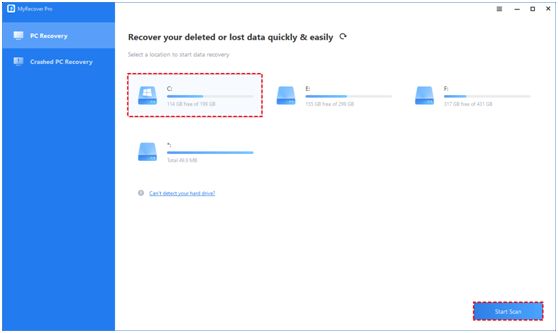
Step
2. After clicking Start Scan, MyRecover automatically
runs Quick Scan and Deep Scan to detect all the retrievable files on your
selected local drive.
During
the scanning process, you can filter and preview your needed files according to
Filename, Document Type, Path, Size, Date, etc.
For
example:
Name:
Enter the relevant filename of your needed files to
quickly locate them.
Date
modified: Set the date (today, yesterday, last 7/30
days, etc.)
Size:
Set the file size (<128KB, 128KB~1MB, 1MB~512MB,
etc.)
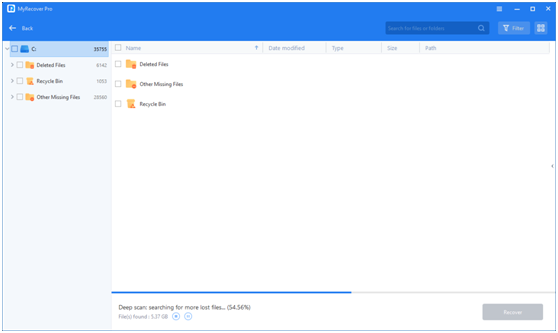
Step
3. Under the Deleted Files/Recycle Bin/Other Missing
Files folder, find the lost files you want to retrieve > click Recover
x files.
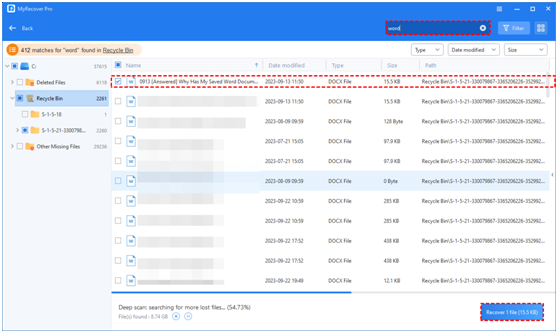
Notes:
1. Please
save the retrieved files in a new place instead of the original drive to
prevent overwriting and potential data loss.
2. If
you intend to recover more files across several Windows PCs, consider upgrading
to the Pro or Tech edition of MyRecover.
Wrapping up
“Is
there any free data recovery software that works? How do I choose trustworthy
free software for data recovery?” Of course, reliable free data recovery
software can help you retrieve your permanently deleted files.
If
needed, please refer to the above criteria when selecting a suitable
third-party tool.









