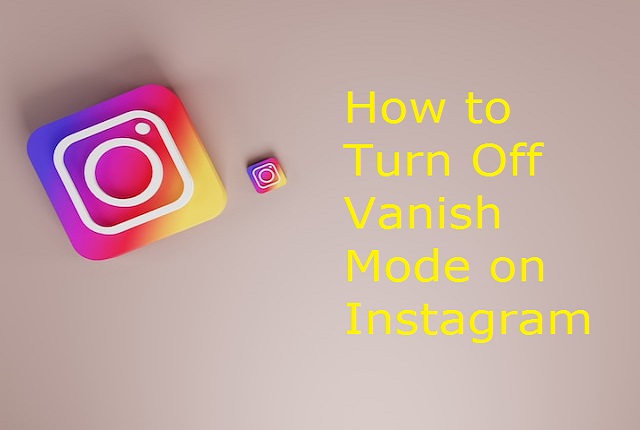Instagram's Vanish Mode is a feature designed to add an extra layer of privacy to your conversations by allowing messages to disappear after they've been viewed. While this feature can be useful in certain situations, there may be times when you prefer a more permanent record of your conversations. In this article, we'll walk you through the steps to turn off Vanish Mode on Instagram, giving you more control over your messaging experience.
Step 1: Open the Instagram App
To begin, ensure that you have the latest version of the Instagram app installed on your device. Open the app and log in to your account if you aren't already.
Step 2: Access the Direct Messages
Navigate to your Direct Messages by tapping on the paper airplane icon located in the top-right corner of your Instagram home screen. This will take you to your inbox where you can view your existing conversations.
Step 3: Open the Conversation
Select the conversation in which you want to disable Vanish Mode. Tap on the chat to open it.
Step 4: Locate the Vanish Mode Toggle
Within the chat, you'll find the Vanish Mode toggle. It's a small icon usually located in the text input box. The icon looks like a blue infinity symbol (∞) to signify that Vanish Mode is currently enabled.
Step 5: Turn Off Vanish Mode
To turn off Vanish Mode, tap on the Vanish Mode icon. Once tapped, the icon should change or disappear, indicating that the feature is now disabled for that specific conversation.
Step 6: Confirm Deactivation
After turning off Vanish Mode, you may receive a prompt or confirmation message from Instagram, informing you that Vanish Mode has been deactivated for the conversation. Confirm the deactivation if prompted.
Step 7: Check the Status
Ensure that the Vanish Mode icon is no longer present in the text input box. This signifies that the feature has been successfully turned off for that particular conversation.
Step 8: Repeat for Other Conversations (Optional)
If you wish to disable Vanish Mode for additional conversations, repeat the process outlined above for each specific chat where you want the feature deactivated.
Exploring Additional Settings for Enhanced Privacy
Now that you've successfully turned off Vanish Mode for specific conversations, it's worth delving into additional privacy settings that Instagram offers. These options allow you to customize your experience and ensure that your conversations align with your preferences.
1. Check Privacy Settings:
- Open your Instagram profile and navigate to the settings menu (usually denoted by a gear icon).
- Look for the "Privacy" option, where you can explore and adjust various privacy settings related to your account, activity, and interactions.
2. Control Message Requests:
- In your Direct Messages settings, you can manage message requests by deciding who can send you messages. Choose between "Everyone," "People You Follow," or "Off" to tailor your messaging accessibility.
3. Limit Story Views:
- Instagram allows you to control who can view your stories. Adjust these settings to ensure that your content is visible only to the audience you're comfortable sharing it with.
4. Activate Two-Factor Authentication:
- Enhance the security of your Instagram account by enabling two-factor authentication. This adds an extra layer of protection, ensuring that even if your password is compromised, unauthorized access is more challenging.
5. Regularly Review App Permissions:
- Periodically check the third-party applications and services that have access to your Instagram account. Remove any that you no longer use or trust, reducing the potential for data breaches.
6. Be Mindful of Sharing Sensitive Information:
- While Instagram provides privacy features, exercise caution when sharing sensitive information. Avoid sharing personal details that could compromise your security, even with trusted contacts.
7. Update Your App Regularly:
- Stay current with Instagram's security features by updating the app regularly. Developers frequently release updates to address vulnerabilities and improve user privacy.
Embracing a Personalized Instagram Experience
Taking control of your privacy on Instagram is an ongoing process that involves staying informed about the platform's features and regularly adjusting settings to align with your preferences. Whether you're communicating with friends, family, or colleagues, having a solid understanding of Instagram's privacy options empowers you to curate a personalized and secure social media experience.
Conclusion
Taking control of your privacy on social media is essential, and Instagram's Vanish Mode gives users the flexibility to manage their conversations more securely. By following the simple steps outlined in this guide, you can easily turn off Vanish Mode for any conversation on Instagram, providing you with a more permanent record of your messages. Whether you're sharing important information or simply prefer to keep a lasting chat history, mastering this feature empowers you to tailor your Instagram messaging experience to your preferences.